Installation
Depending on how you downloaded Night Sky, your installation methods are as follows:Windows Executable Installer
If you downloaded a Microsoft Windows executable installer, then all you need to do is run that executable. Upon your next Hotsync, the application will be installed to main memory on your device.Zip File Installation
If you downloaded a .zip archive, unzip it to a temporary location, and then install each .prc & .pdb file using the Install Tool that is part of your Palm desktop software.Memory Card Support
Both the main application .prc and its star database .pdb may be installed to a memory card. If you choose to do so, install the files to the /Palm/Launcher/ folder on your memory card. This is the default folder selected by the Palm desktop install tool.Operation
Night Sky is divided into three main screens. These are called the Details Display, Graphical Display, and Identification Display.Details Display
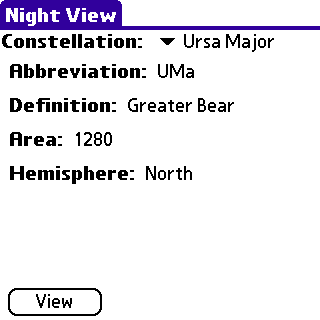
|
The first display you will see when starting Night Sky is the details display. From here you can choose the constellation you wish to know more about. To select a constellation, tap the drop-down list at the top. The first time you run the application, this drop down list will default to "Andromeda". Tapping it will display a list of all 88 constellations. When you choose the one you are interested in, the details listed below it will change. The details are broken up as follows:
Abbreviation - The three letter astronomical abbreviation given to the constellation and all stars it contains. Definition - The English defiinition of the constellation. For instance, "Orion" is defined as the "Hunter". Area - The area of sky the constellation occupies. The unit for this measurement is arcseconds. Hemisphere - The hemisphere of sky the constellation is located in. This will either be "North", "South", or "North & South". The hemisphere a constellation in does not necessarily dictate whether it is viewable from your location, but instead specifies where the stars lay in the celestial sphere. Once you have chosen the constellation you are interested in, tap the View button to see what it actually looks like in the graphical display. |
Graphical Display
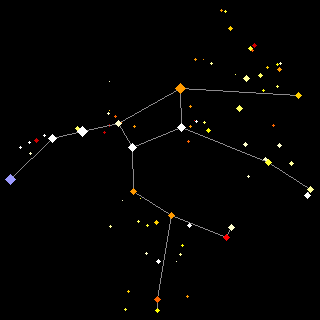
|
The graphical display shows a representation of what the selected constellation actually looks like in the night sky. Note that all constellations will be scaled to fit the display so smaller constellations are magnified more than larger constellations.
Depending on the preferences you have selected, you will see either all stars in the constellation or just the stars that make up the constellation's outline. Additionally you may see the actual outline itself as well as Greek star labels. On a color display the size of the stars indicate the magnitude of the star. The larger a star appears, the brighter it is (the lower its magnitude is). The color of the star is a representation of the star's spectral type. The colors have been exaggerated somewhat, but a star that is a red giant will appear red, a star that is a yellow dwarf will appear yellow and so on. On a grayscale display the size of the stars indicate the magnitude of the star. The larger a star appears, the brighter it is (the lower its magnitude is). The star's spectral type is not represented. If the constellation outline preference is enabled, you will also see thin gray lines connecting various stars. The lines represent the constellation's outline. This may or may not be the outline you are familiar with. Different sources represent constellations in different ways. We have taken what we feel is a reasonable representation of each constellation for use in Night Sky. Using the stylus, you can tap on the screen to create a crosshair. This crosshair will follow the stylus around the screen as long as it is touching. When you remove the stylus from the screen, Night Sky will determine the star that you were closest to and provide you more informationa bout it in the identification display. To select a different constellation, you must use the Action menu. This will return you to the details display. |
Indentification Display
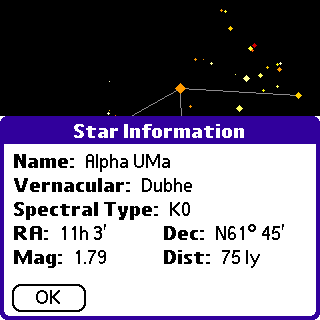
|
When you tap near a star in the graphical display, the identification display will popup. This display is designed to provide more information about the star nearest to where you tapped. The fields displayed are as follows:
Name - The official designation of the star. This will usually be the combination of the star's constellation abbreviation and star number or Greek letter abbreviation. Vernacular - The star's "common" name. Most stars don't have a common name, but for those that do, this is where you will find it. Typical examples are "Polaris", "Sirius", etc. Spectral Type - The star's spectral type is a scientific classification essentially based on the color it appears RA (Right Ascension) - Coordinate for measuring east-west position for an object in the sky. Measured in Hours, Minutes, and Seconds, it is the arc between the zero point of right ascension (the first point in Aries, just as the zero point for longitude on the Earth is the prime meridian) and the object. Dec (Declination) - A method of establishing a celestial object's location by using the angular distance north or south of the celestial equator. Similar to a latitude designation on the planet Earth. It is measured from -90o at the south celestial pole to +90o at the north celestial pole. Mag (Magnitude) - The star's visual magnitude or brightness as seen from Earth. Smaller numbers mean brighter stars, so for instance a magnitude -1 star is brighter than a magnitude 0 star which is brighter than a magnitude 1 star and so on. Dist (Distance) - The distance to the star from Earth in light years. Tapping the OK button will return you to the graphical display. |
Preferences
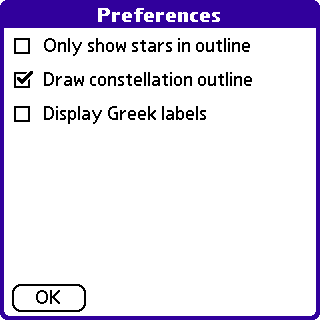
|
The preferences screen allows you to customize how you would like Night Sky's graphical display to look.
Only show stars in outline - If this option is selected then only stars that are "connected" as part of the outline are displayed. Draw constellation outline - If this option is selected then gray lines will be drawn between stars that are considered part of the constellation's outline. Display Greek labels - If this option is selected then labels will appear beside stars that have Greek alphabet labels. |
Menus
From the details display and graphical display, you can access several menu options. When you are at the details display, you can access the menus in any way your Palm device allows. However, due to the way star identification works in the graphical display, you cannot access the menus via tapping on the top-left portion of the display. Instead you will have to use either the menu icon on your Graffiti pad or your equivilent menu key on a device that has no Graffiti pad. For more information on accessing menus on your particular device, please refer to your owner's manual.
For reference the menu icon on your Graffiti pad looks something like this: ![]()
Action Menu
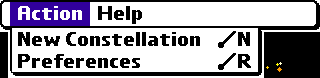
|
The Action Menu has two selections.
New Constellation - This will return you to the details display in order to allow you to choose a new constellation. Preferences - This will take you to the preferences screen. |
Help Menu
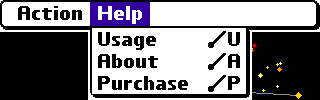
|
The Help Menu has three selections.
Usage - Displays a condensed form of this documentation. About - Displays program version information and tech support contacts. Purchase - Displays program's purchase status and instructions on where to obtain the purchased version if you are running the demo version. |